Updated 12/01/2023
Why do we need 2FA?
In the online world where security is paramount, implementing 2FA provides an additional layer of protection for your account. At ACX, we use popular authentication apps available on the Apple and Google Play Store. By using software-generated, time-based, one-time passwords, this ensures the security of your account and data.
What is an Authenticator app?
Authenticator apps are an additional security service that allows you to enter a one-time 6-digit numeric or alphanumeric code that remains valid for 30 seconds, in addition to your regular password. It is much safer as it prevents unwanted logins from third parties who may have obtained your password through phishing scams. The 2FA feature significantly increases the security of your account and protects your funds from attackers, as the authentication app does not rely on your SIM card or mobile networks.
Funkcija 2FA značajno povećava sigurnost Vašeg računa i štiti Vaša sredstva od napadača jer se aplikacija za autentifikaciju ne oslanja na Vašu SIM karticu ili mobilne mreže.
How to enable 2FA?
Enabling 2FA via web platform:
To enable two-factor authentication (2FA) on your ACX account, follow these steps:
- Click on the “Account” button in the top right corner.
- In the drop-down menu on the left corner, select the “Security” option.
- Click the “Enable 2FA” button to start setting up two-factor authentication.
- Scan the QR code or copy the link using the Google Authenticator app (or another Authenticator app if you have one).
- In the Google Authenticator app, you will receive a six-digit code. Enter this code when signing into the ACX app. This process will enhance the security of your account.
Enabling 2FA via mobile app:
To enable two-factor authentication (2FA) on your ACX account, follow these steps:
- Click on settings in the top right corner.
- Select the “Account” option.
- Go to the “Overview” option.
- In the drop-down menu, select the “Security” option.
- Click the “Enable 2FA” button to start setting up two-factor authentication.
- Scan the QR code or copy the link using the Google Authenticator app.
- In the Google Authenticator app, you will receive a six-digit code. Enter this code when signing into the ACX app. This process will improve the security of your account